Why Data Backups Fail and How to Fix Them Effectively
Data backups are supposed to be your safety net, but what happens when that net has holes? Many businesses discover their backup systems have failed only when disaster strikes. Understanding why data backups fail and how to prevent backup failures can save your company from devastating data loss.
IT Managed Service Providers have helped countless Long Island businesses recover from backup disasters and implement reliable data protection strategies. With years of experience, they have identified the most common backup failures and developed proven solutions to fix them.
The Hidden Dangers of Failed Backups
When backups fail, businesses face more than just lost files. Companies can lose customer trust, face regulatory penalties, and spend thousands on data recovery services. The average cost of data loss ranges from $10,000 to $50,000 for small businesses, but the damage to your reputation can be immeasurable.
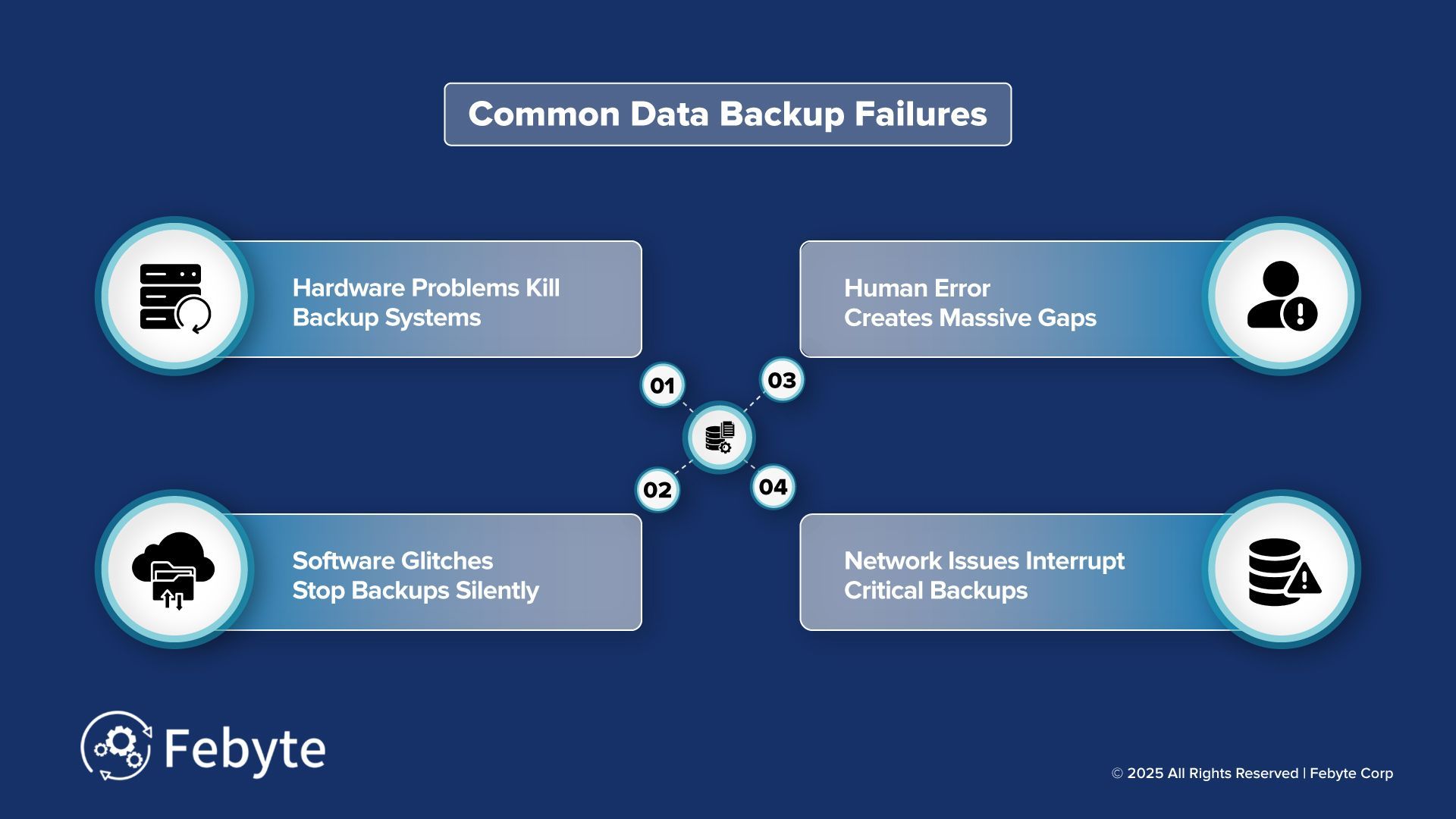
Common Backup Failures That Catch Businesses Off Guard
1. Hardware Problems Kill Backup Systems
Physical hardware issues cause roughly 30% of all backup failures. Hard drives wear out, servers overheat, and storage devices simply stop working. Many businesses rely on single backup devices without realizing that hardware has a limited lifespan.
External drives and tape systems are especially vulnerable. They contain moving parts that break down over time. Temperature changes, power surges, and physical damage can destroy your backup hardware when you need it most.
2. Software Glitches Stop Backups Silently
Backup software doesn't always announce when it fails. Updates can break compatibility, settings get corrupted, and scheduled backups stop running without warning. Many businesses assume their backups are working because they don't receive error messages.
Database corruption in backup software creates another layer of problems. When backup catalogs become corrupted, you might not be able to restore files even if the data exists on your storage media.
3. Human Error Creates Massive Gaps
People make mistakes, and those mistakes can ruin entire backup strategies. Common human errors include:
- Forgetting to change backup media
- Accidentally deleting backup files
- Misconfiguring backup schedules
- Not testing restore procedures
- Ignoring backup status alerts
One employee accidentally deleting a network drive containing all company backups is more common than most business owners realize.
4. Network Issues Interrupt Critical Backups
Slow internet connections, network outages, and bandwidth limitations can prevent backups from completing. Cloud backups are especially vulnerable to network problems. A backup that starts but never finishes provides no protection at all.
For this reason, proactive network management services are essential. Network congestion during business hours can also cause backup failures. If your backup tries to run while employees are using the network heavily, it might timeout or fail to upload all data.
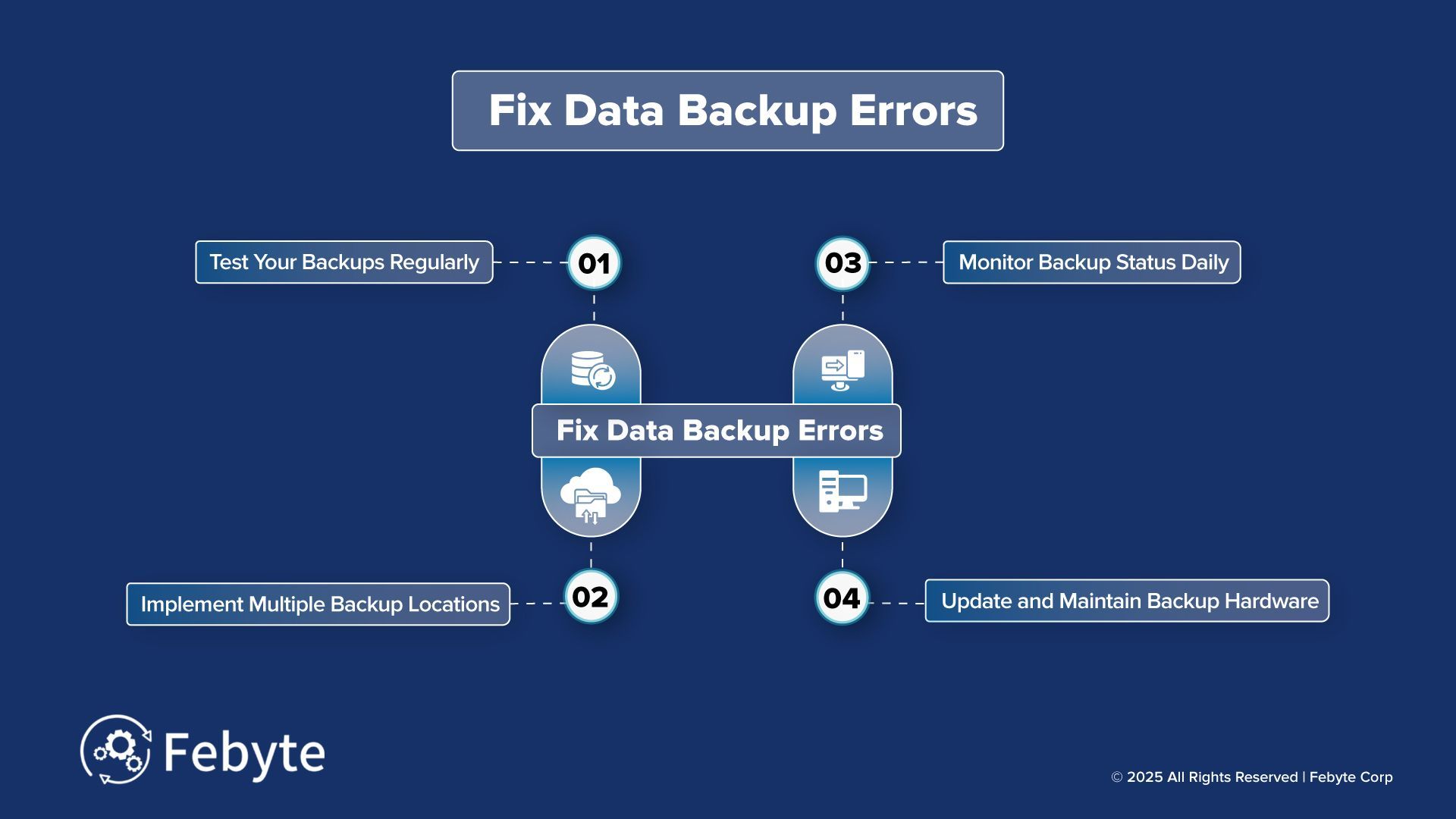
Fix Backup Errors Before They Cost You Everything
1. Test Your Backups Regularly
The only way to know if your backup works is to test it. Schedule monthly restore tests using different files and folders. Try restoring to a separate computer to verify the process works completely. A structured IT disaster recovery plan ensures all critical systems can be restored quickly in emergencies.
Create a testing checklist that covers:
- File integrity verification
- Complete system restore tests
- Database restoration procedures
- Application-specific data recovery
2. Implement Multiple Backup Locations
Never rely on a single backup location. The 3-2-1 backup rule provides excellent protection: keep 3 copies of important data, store them on 2 different media types, and keep 1 copy offsite.
Cloud backups paired with local storage give you speed and security. Local backups restore quickly, while cloud backups protect against physical disasters like fires or floods.
3. Monitor Backup Status Daily
Set up automated alerts that notify you immediately when backups fail. Don't wait for weekly reports – backup problems need immediate attention.
Modern backup software can send email alerts, text messages, or dashboard notifications when issues occur. Configure multiple notification methods to ensure you never miss a critical alert.
4. Update and Maintain Backup Hardware
Replace backup hardware before it fails. Hard drives typically last 3-5 years, while tape systems need regular cleaning and maintenance. Keep spare storage devices ready for quick replacement.
Monitor hardware health using built-in diagnostic tools. Most modern storage devices report their condition through SMART monitoring systems that can predict failures before they happen.
Data Backup Troubleshooting Steps That Work
1. Start with Basic Diagnostics
When backups fail, check these basics first:
- Verify storage space availability
- Confirm network connectivity
- Check backup software logs for errors
- Validate file permissions and access rights
Most backup problems stem from simple issues that are easy to fix once identified.
2. Fix Network and Performance Issues
Slow backups often fail due to timeout errors. Optimize your network by:
- Scheduling backups during off-peak hours
- Increasing network bandwidth for backup traffic
- Using incremental backups instead of full backups
- Compressing backup data to reduce transfer time
3. Address Storage and Space Problems
Running out of storage space kills backups instantly. Implement automatic cleanup policies that remove old backup files according to your retention schedule. Monitor storage usage and expand capacity before you hit limits.
Cybersecurity solutions also play a role here, as ransomware attacks can encrypt backups and make them unusable if your systems aren’t properly secured.
Cloud storage services offer virtually unlimited space, but costs can add up quickly. Balance storage costs with protection needs by using tiered storage options.
Prevent Backup Failures with Professional Management
1. Create Comprehensive Backup Policies
Develop written backup policies that specify what data gets backed up, how often, and where it's stored. Include retention periods, testing schedules, and recovery procedures.
Train your team on backup procedures and make sure multiple people understand how your system works. Don't let backup knowledge exist in only one person's head.
2. Use Enterprise-Grade Backup Solutions
Consumer backup software lacks the reliability and features businesses need. Professional backup solutions offer better monitoring, reporting, and recovery options.
Enterprise backup software includes features like:
- Automated testing and verification
- Granular recovery options
- Integration with business applications
- Compliance reporting capabilities
3. Partner with IT Professionals
Managing backups properly requires technical expertise that most businesses don't have internally. Working with experienced IT solutions providers ensures your backup system is configured correctly and monitored properly.
Professional IT services can design backup strategies that fit your specific business needs and budget. They can also provide 24/7 monitoring and quick response when problems occur.
Why Businesses Choose Professional Backup Management
Managing data backups internally often leads to the failures described above. Professional backup management services eliminate these risks by providing:
- Automated monitoring and alerting systems
- Regular testing and verification procedures
- Enterprise-grade backup software and hardware
- Expert troubleshooting when problems occur
- Compliance support for regulated industries
VoIP services also integrate communication solutions that keep your team connected and informed when quick action is needed during backup incidents.
Protect Your Business with Reliable Backup Solutions
Understanding why data backups fail gives you the power to prevent disasters before they happen. Don't wait for a backup failure to discover your data protection gaps.
Febyte offers complete backup and disaster recovery solutions designed specifically for small and mid-sized businesses. Our team can assess your current backup system, identify vulnerabilities, and implement reliable protection that actually works when you need it.
Contact Febyte today for a free IT audit that includes backup system evaluation, or to speak with our backup specialists about protecting your critical business data.
Frequently Asked Questions
How often should I test my backups?
Test your backups at least monthly, but weekly testing is better for critical business data. Include both file-level restores and complete system recovery tests in your testing schedule.
What's the best backup frequency for small businesses?
Most small businesses should backup daily for critical data and weekly for less important files. Real-time backup solutions work well for databases and frequently changing documents.
How long should I keep backup copies?
Keep at least three months of daily backups, one year of weekly backups, and several years of monthly backups. Adjust retention periods based on your industry's compliance requirements.
Can I rely on cloud storage alone for backups?
Cloud storage provides excellent offsite protection, but you should pair it with local backups for faster recovery. Internet outages or service problems can prevent access to cloud-only backups.
What happens if my backup software becomes corrupted?
Keep installation files and configuration documentation for your backup software in multiple locations. Regular system imaging can help you restore backup servers quickly after software corruption.